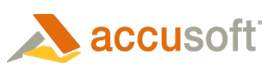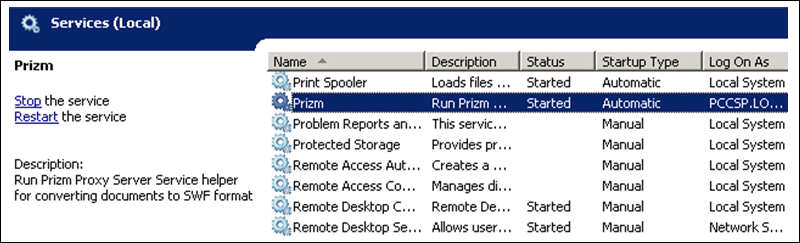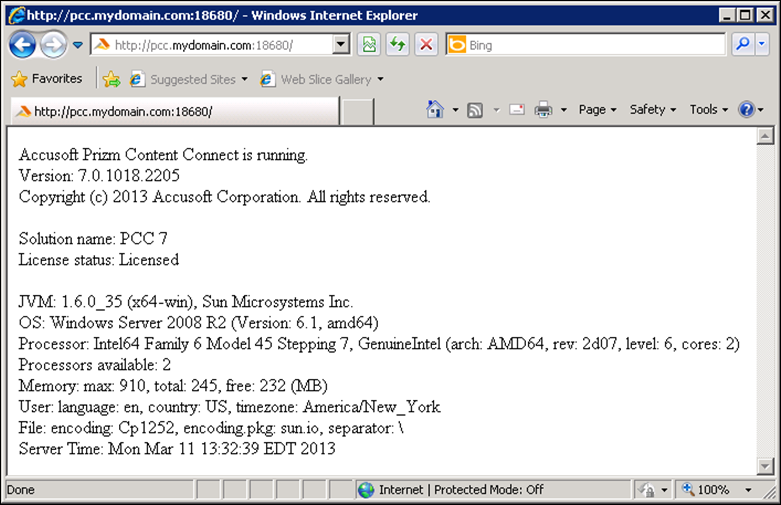In this walkthrough we will configure the Prizm Content Connect Services to support document conversion requests from other machines; machines that are in the SharePoint Farm.
- On the Prizm Content Connect Server, open the Prizm conf folder. Find this folder in the installation directory of Prizm Content Connect. If you chose the default install location, this would be C:\Prizm\conf.
- Open proxyserver_jar.properties for editing.
- Modify the value of the http_host entry to match the host name or IP address of this machine:
- Save and close proxyserver_jar.properties.
- Open Start > Administrative Tools > Services.
- Find and restart the Prizm service:
- Configure the firewall(s) to allow incoming requests for PCC Services. By default the PCC services receive requests on port 18680. You will need to open any firewalls so the PCC Services can accept inbound requests on port 18680. Since instructions vary depending on firewall implementation, you will need to determine the appropriate steps for your firewall.
- Test access to the PCC Services from another machine by opening http://pcc.mydomain.com:18680 in a web browser. You should do this from a separate machine on the network, not the PCC Server. You will need to replace “pcc.mydomain.com” with the host name or IP from Step 3 above. If successful, the browser should display a page that looks like the image below: